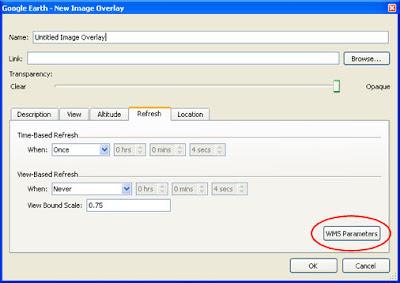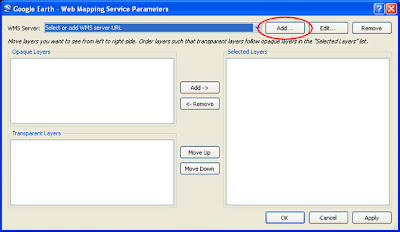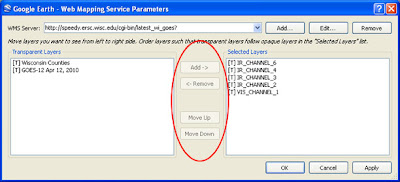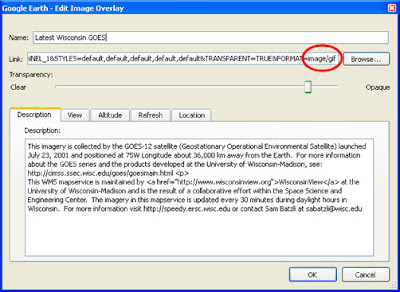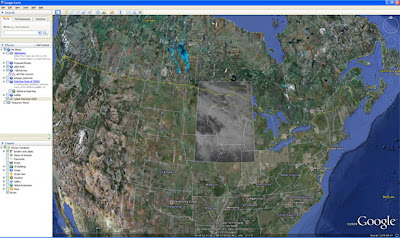Earth Observation Day, a cooperative educational project between AmericaView and the U.S. Geological Survey, aims to change this. Working with both K-12 and undergraduate students and faculty, AmericaView and the USGS are embarking on a national outreach and education effort that introduces students to the power and excitement of remote sensing, engaging them in lessons and activities that take the mystery out of remote sensing and connect it STEM education at all levels of the K-12 curriculum. Clearly the need is well recognized – American students rank below students in many other countries in the critically important STEM disciplines of Science, Technology, Engineering, and Mathematics. However teachers often don’t have the knowledge, materials, or support necessary to introduce remote sensing into the science, geography, mathematics, and social science curriculum, even though the ‘fit’ can be made seamlessly and in a way that engages students in active, participatory learning.
The idea behind Earth Observation Day is to fill this need in each of AmericaView’s state partners. Working together, AmericaView, the StateViews, and the USGS have developed educational materials and a web site to host and support the event. The site provides remote sensing educational materials, and links to other resources such as posters, texts, on-line image galleries, and much more.
As examples of activities that occurred on March 24th, 2010, the first official AmericaView Earth Observation Day, Dr. Tom Mueller, associate professor at California University of Pennsylvania, lead a land use / land cover mapping exercise with 150 students. They identified a U.S. university of their choice, and created a map that they could use to determine the ‘livability’ of the area (green space, proximately to public land, etc.). Dr. Mueller, who directs Cal U’s GIS Club, challenged the students in the AmericaView Remote Sensing Image Memory game, followed by a Landsat cake.

Students at Laramie Junior High, Wyoming, were introduced to remote sensing and application satellite images through a lecture titled “Earth Observation – An Introduction to Remote Sensing.” Dr. Ramesh Sivanpillai of WyomingView spent two days and talked to 112 students in six 8th grade physical science classes. Among other topics, the students learned about satellite sensors and electromagnetic spectrum, and how unique information exists in wavelengths that are invisible to the human eye. They also learned about the career opportunities available in remote sensing.

In West Virginia, Dr. Rick Landenberger, AmericaView Executive Director, spent the day at Oak Glen High School, talking with 107 students in 9th grade physical science and 10th grade biology classes. After a lecture on remote sensing principles, the students helped Dr. Landenberger map the land cover within their local watershed using a Landsat scene draped over aerial imagery in Google Earth. The students will follow this with a field day to nearby Tomlinson Run State Park, where they’ll collect land cover ground reference data to check their maps, ultimately linking land use – land cover to water quality and quantity as part of a larger GLOBE project.

These are a few of the organized activities that occurred. The web site offers lessons and activities that can be implemented with very little technical knowledge of remote sensing. In future years the AmericaView consortium and USGS plan to develop more coordinated projects, perhaps linking to GLOBE through a coordinated land cover mapping field campaign, like the MUC-A-THONS developed by New Hampshire View and GLOBE Land Cover PI Dr. Russ Congalton.