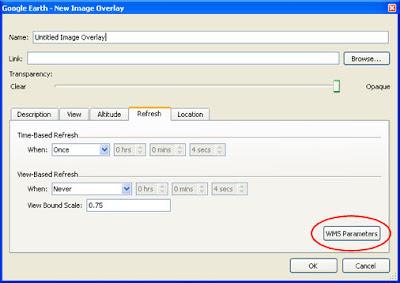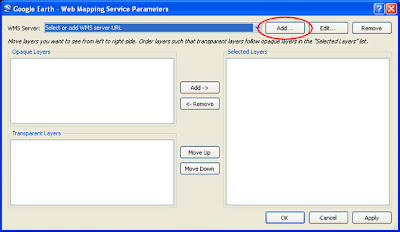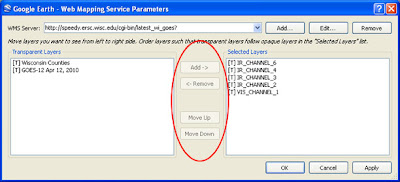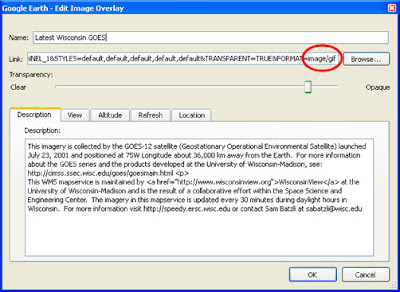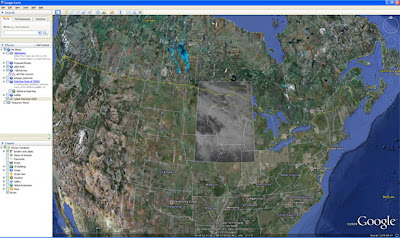AmericaView members have been sharing information about USDA National Agriculture Imagery Program (NAIP) Imagery Viewers. This blog post shares information about such a viewer established for Texas statewide imagery.
The Texas Natural Resources Information System (TNRIS) recently launched an OGC-compliant Web Mapping Service (WMS) that features a variety of orthoimage datasets. Currently, the WMS includes the following image catalogs:
Statewide - one catalog per UTM zone per each dataset 1:
- NAIP 2004 1 meter (1m) Color Infrared (CIR)
- TOP 2008 & 2009 50cm Natural Color (NC) & CIR 2
- NAIP 2010 1m NC
- Geologic Atlas of Texas 250K
Regional
- Texas Forest Service 2008 1m CIR - 13 East TX counties
- HPIDS 2009 Galveston 6in NC & CIR 3
- HPIDS 2010 Bexar, Guadalupe, and Comal Co.'s 6in NC
- HPIDS 2010 Smith 6in & 1ft NC
- USGS 2008 30cm Amarillo, Lubbock, & McAllen NC
- USGS 2008 30cm Border NC
- CAPCOG 2009 6in NC (Central Texas)
1Texas straddles three Universal Transverse Mercator (UTM) zones: z13 N, z14 N & z15 N
2 Note that for 2009, zone 14 has partial coverage and zone 13 has none.
3 High Priority Imagery and Data Sets (HPIDS), a State of Texas procurement process that uses a master contract.
Instructions for accessing the WMS in ArcGIS and ERDAS Imagine:
ArcGIS 10 instructions:
- In ArcMap, choose Add Data > GIS Servers > Add WMS Server
- Insert the URL http://raster.tnris.org/lizardtech/iserv/ows?request=GetCapabilities&service=WMS& and click OK.
- Either add all image catalogs at once using raster.tnris.org:80 or drill down to add individual datasets.
ERDAS Imagine 2011 instructions:
- Choose Open > Files of type: Web Mapping Service (*.wms) > Connect
- In GeoServices Explorer, choose Add Service
- GeoService Type: Web Mapping Server
- Insert the URL http://raster.tnris.org/lizardtech/iserv/ows?request=GetCapabilities&service=WMS& and click OK.
- Back on the main Imagine window, right-click in the Retriever space > Open GeoService
- Find raster.tnris.org:80 from the Select a Server dropdown menu & select OK.
- Expand the WMS and drag desired image catalogs onto the View.
The WMS is compatible in AutoCAD and Microstation.
Issues? Questions? Use this form for inquiries and issues related to TNRIS GIS and LiDAR data and the WMS image service.